I have already written a blog about how to send a message using Logic apps to generate a regular device report. After a presentation about automation with Intune and Graph I got the good feedback if I can do a variant with Co Managed devices. So I decided to write a V2 of this blog and also update the authentication with Managed Identity. If you are interested in more blogs around the topic of logic apps, let me know and I will be happy to do a deep dive on logic apps.

- What are the prerequisites?
- How to Create an Logic App?
- How to grant the necessary permissions to the logic app?
- How to create the Logic App?
- Send status via Email
What are the prerequisites?
The prerequisites are not really high. You only need permissions to create ressources in a azure subscription and to grant API permissions to an managed identity.
How to Create an Logic App?
- Open the Azure Portal
- Search for Logic apps
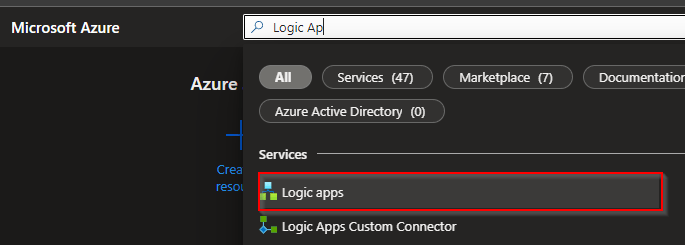
- Click + Add

- Select the Subscription
- Select or create a Resource Group
- Enter an unique name of the logic app
- Select a region
- Select no for log analytics unless you want to activate this
- Select Consumption as plan type
- Select Disabled for Zone redundancy
- Click Review + create

- Add tags if you want and click Review + create
- Click Create
How to grant the necessary permissions to the logic app?
- First of all you have to make sure that the managed identity of your logic app is activated

- Open a Azure PowerShell or a PowerShell local on your device
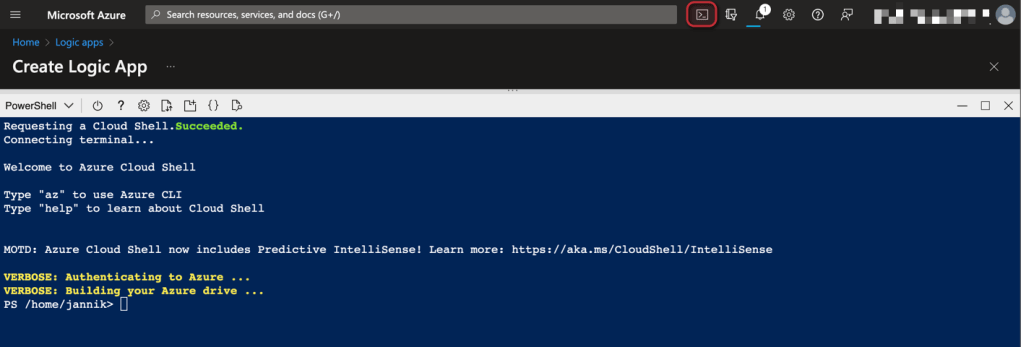
- Execute the following code (Insert the ID of your managed identity):
Install-Module Microsoft.Graph -Scope CurrentUser
Connect-MgGraph -Scopes Application.Read.All, AppRoleAssignment.ReadWrite.All, RoleManagement.ReadWrite.Directory
$managedIdentityId = "Managed Identity Object ID"
$roleName = "DeviceManagementManagedDevices.Read.All"
$msgraph = Get-MgServicePrincipal -Filter "AppId eq '00000003-0000-0000-c000-000000000000'"
$role = $Msgraph.AppRoles| Where-Object {$_.Value -eq $roleName}
New-MgServicePrincipalAppRoleAssignment -ServicePrincipalId $managedIdentityId -PrincipalId $managedIdentityId -ResourceId $msgraph.Id -AppRoleId $role.Id
Disconnect-MgGraph- Do the same also for DeviceManagementConfiguration.Read.All

How to create the Logic App?
- We want to build out flow with an Recurrence trigger. For this select recurrence.

- Set the schedule to once a day.

- Add a HTTP Action
- Fillin the following Attributes:
- Click add new Parameter and select Authentication
- Select Authentication Type as Managed Identity
- Enter https://graph.microsoft.com as audience

- Run the first test

- Check the body if you can see device data

- Add a Parse JSON Action
- Select Body as Content and add the following content as Schema:
{
"type": "object",
"properties": {
"@@odata.context": {
"type": "string"
},
"id": {
"type": "string"
},
"enrolledDeviceCount": {
"type": "integer"
},
"mdmEnrolledCount": {
"type": "integer"
},
"dualEnrolledDeviceCount": {
"type": "integer"
},
"deviceOperatingSystemSummary": {
"type": "object",
"properties": {
"androidCount": {
"type": "integer"
},
"iosCount": {
"type": "integer"
},
"macOSCount": {
"type": "integer"
},
"windowsMobileCount": {
"type": "integer"
},
"windowsCount": {
"type": "integer"
},
"unknownCount": {
"type": "integer"
},
"androidDedicatedCount": {
"type": "integer"
},
"androidDeviceAdminCount": {
"type": "integer"
},
"androidFullyManagedCount": {
"type": "integer"
},
"androidWorkProfileCount": {
"type": "integer"
},
"androidCorporateWorkProfileCount": {
"type": "integer"
},
"configMgrDeviceCount": {
"type": "integer"
}
}
},
"deviceExchangeAccessStateSummary": {
"type": "object",
"properties": {
"allowedDeviceCount": {
"type": "integer"
},
"blockedDeviceCount": {
"type": "integer"
},
"quarantinedDeviceCount": {
"type": "integer"
},
"unknownDeviceCount": {
"type": "integer"
},
"unavailableDeviceCount": {
"type": "integer"
}
}
}
}
}
- To also get the compliance state we do basically the same in a second branch:

- Add a HTTP Action
- Fillin the following Attributes:
- Click add new Parameter and select Authentication
- Select Authentication Type as Managed Identity
- Enter https://graph.microsoft.com as audience

- Add again an parse json block and add the following content
{
"type": "object",
"properties": {
"@@odata.context": {
"type": "string"
},
"inGracePeriodCount": {
"type": "integer"
},
"configManagerCount": {
"type": "integer"
},
"id": {
"type": "string"
},
"unknownDeviceCount": {
"type": "integer"
},
"notApplicableDeviceCount": {
"type": "integer"
},
"compliantDeviceCount": {
"type": "integer"
},
"remediatedDeviceCount": {
"type": "integer"
},
"nonCompliantDeviceCount": {
"type": "integer"
},
"errorDeviceCount": {
"type": "integer"
},
"conflictDeviceCount": {
"type": "integer"
}
}
}
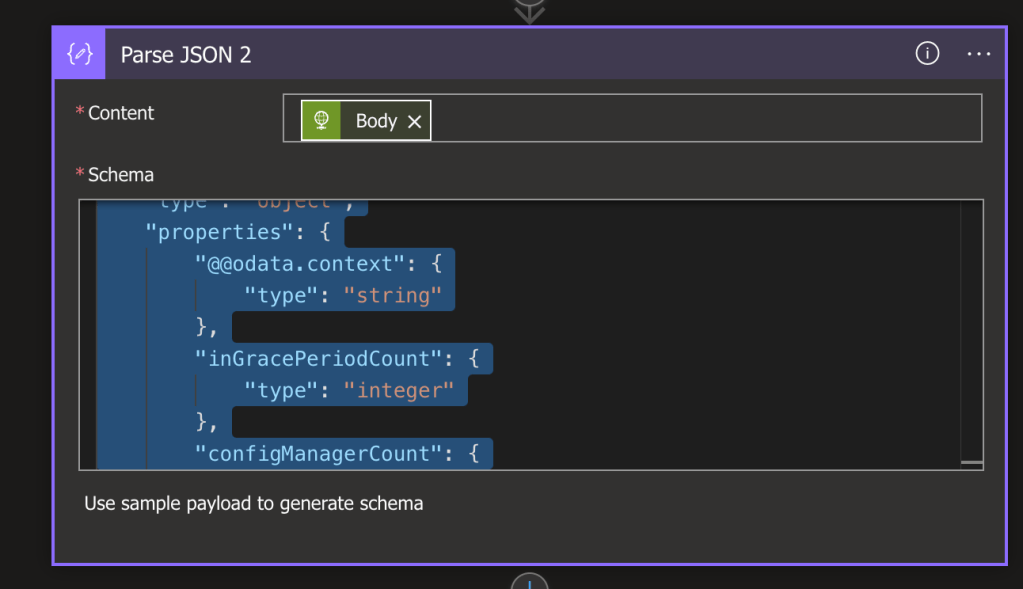
Send status via Email
- Add an Outlook Send an Email (V2) action
- Sing in with an account
- Add the Reciver in the To column
- Add an Subject
- If you want to add an date to the subject add the following expression:
string(utcNow('yyyyMMdd'))- Add the following in the Body column. (You can modify the text as you want)
Dear MDM Team,
attached your daily report:
- Total devices: @{body('Parse_JSON')?['properties']?['enrolledDeviceCount']}
- Mdm enrolled: @{body('Parse_JSON')?['properties']?['mdmEnrolledCount']}
- Hybrid enrolled: @{body('Parse_JSON')?['properties']?['dualEnrolledDeviceCount']}
- ConfigManDevices: @{body('Parse_JSON')?['deviceOperatingSystemSummary']?['configMgrDeviceCount']}
Per device group:
- Windows: @{body('Parse_JSON')?['properties']?['deviceOperatingSystemSummary']?['properties']?['windowsCount']}
- Android: @{body('Parse_JSON')?['properties']?['deviceOperatingSystemSummary']?['properties']?['androidCount']}
- iOS: @{body('Parse_JSON')?['properties']?['deviceOperatingSystemSummary']?['properties']?['iosCount']}
- MacOS: @{body('Parse_JSON')?['properties']?['deviceOperatingSystemSummary']?['properties']?['macOSCount']}
Compliance:
- Compliant devices: @{body('Parse_JSON_2')?['compliantDeviceCount']}
- Uncompliant devices: @{body('Parse_JSON_2')?['nonCompliantDeviceCount']}
Best regards and have a nice day without troubles
Your logic app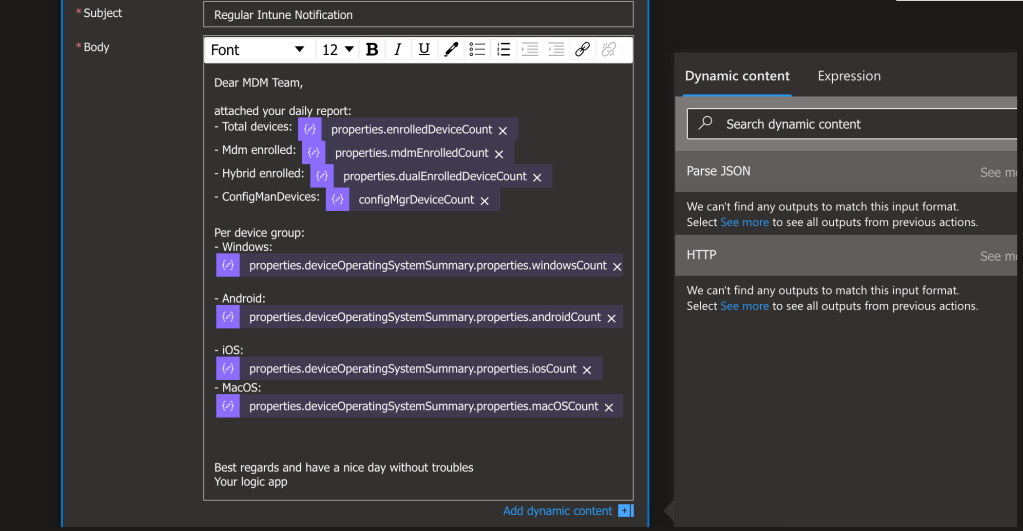
- Now we can make an test run to check if everything works

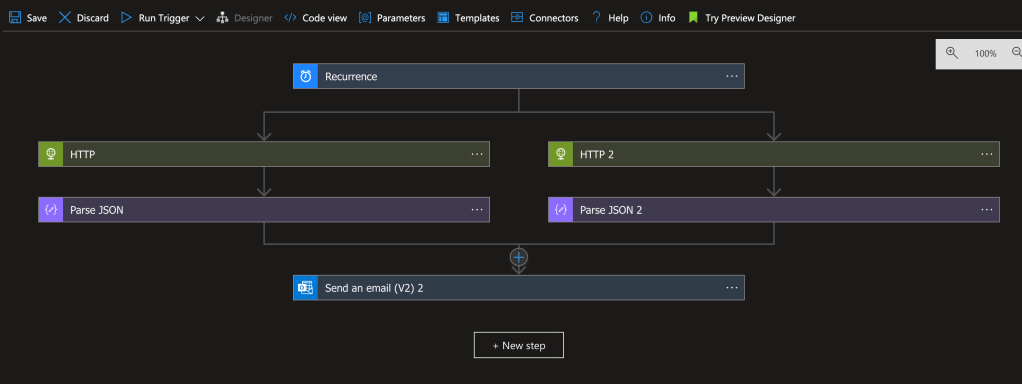
- Check you inbox


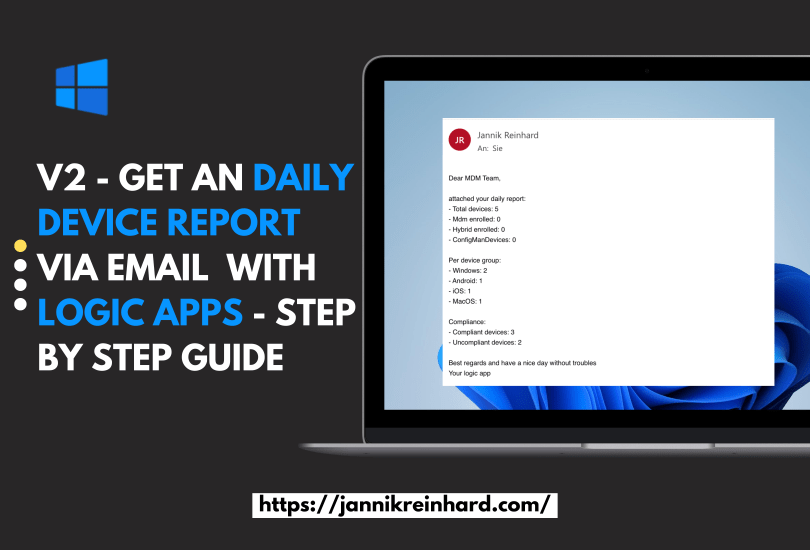
Nice one!
LikeLike
Hi yannik – it failed on step HTTP2 for me?
FORBIDDEN:
{
“error”: {
“code”: “Forbidden”,
“message”: “{\r\n \”_version\”: 3,\r\n \”Message\”: \”Application is not authorized to perform this operation. Application must have one of the following scopes: DeviceManagementConfiguration.Read.All, DeviceManagementConfiguration.ReadWrite.All – Operation ID (for customer support): 00000000-0000-0000-0000-000000000000 – Activity ID: c4e76d81-22fb-40bd-bd50-e4e7ab42092a – Url: https://fef.msua04.manage.microsoft.com/DeviceConfiguration_2305/StatelessDeviceConfigurationFEService/deviceManagement/deviceCompliancePolicyDeviceStateSummary?api-version=5023-03-24\”,\r\n \”CustomApiErrorPhrase\”: \”\”,\r\n \”RetryAfter\”: null,\r\n \”ErrorSourceService\”: \”\”,\r\n \”HttpHeaders\”: \”{}\”\r\n}”,
“innerError”: {
“date”: “2023-06-07T11:35:04”,
“request-id”: “c4e76d81-22fb-40bd-bd50-e4e7ab42092a”,
“client-request-id”: “c4e76d81-22fb-40bd-bd50-e4e7ab42092a”
}
}
}
LikeLike
Did you add all the needed api permissions?
LikeLike
Hi Yannik,
It is working – but the Data is wrong ( no data at all)
What am I doing wrong?
LikeLike
The concept works – I get a email. So we care good. Apart from that teh Data is 0 😦
we constantly enroll devices….
What am I doing wrong?
Below is your daily Device report:
Total devices:
Mdm enrolled:
Hybrid enrolled:
ConfigManDevices: 0
Per device group:
Windows:
Android:
iOS:
MacOS:
Compliance:
Compliant devices:
Uncompliant devices:
LikeLike
Cool concept, Jannik, but unfortunately I’m being stopped by these pay-walls. You should do one with pure MSGraph calls and PowerShell for us poor folks. 🙂
LikeLike
This should be 100% for free. Where did you have the pay wall?
LikeLike
same as Daniel concept works, Beta data will be retrieved:
Daily status rapport:
– Total devices:
– Mdm enrolled:
– Hybrid enrolled:
– ConfigManDevices: 0
Per categorie:
– Windows:
– Android:
– iOS:
– MacOS:
Compliance:
– Compliant devices: 13
– Uncompliant devices: 2
LikeLike
Update the send mail V2
Dear MDM Team,
attached your daily report:
– Total devices: @{body(‘Parse_JSON’)?[‘enrolledDeviceCount’]}
– Mdm enrolled: @{body(‘Parse_JSON’)?[‘mdmEnrolledCount’]}
– Hybrid enrolled: @{body(‘Parse_JSON’)?[‘dualEnrolledDeviceCount’]}
– Config Managment Devices: @{body(‘Parse_JSON’)?[‘deviceOperatingSystemSummary’]?[‘configMgrDeviceCount’]}
Per device group:
– Windows: @{body(‘Parse_JSON’)?[‘deviceOperatingSystemSummary’]?[‘windowsCount’]}
– Android: @{body(‘Parse_JSON’)?[‘deviceOperatingSystemSummary’]?[‘androidCount’]}
– iOS: @{body(‘Parse_JSON’)?[‘deviceOperatingSystemSummary’]?[‘iosCount’]}
– MacOS: @{body(‘Parse_JSON’)?[‘deviceOperatingSystemSummary’]?[‘macOSCount’]}Compliance:- Compliant devices: @{body(‘Parse_JSON_3’)?[‘compliantDeviceCount’]}
– Uncompliant devices: @{body(‘Parse_JSON_3’)?[‘nonCompliantDeviceCount’]}
This should work
LikeLike