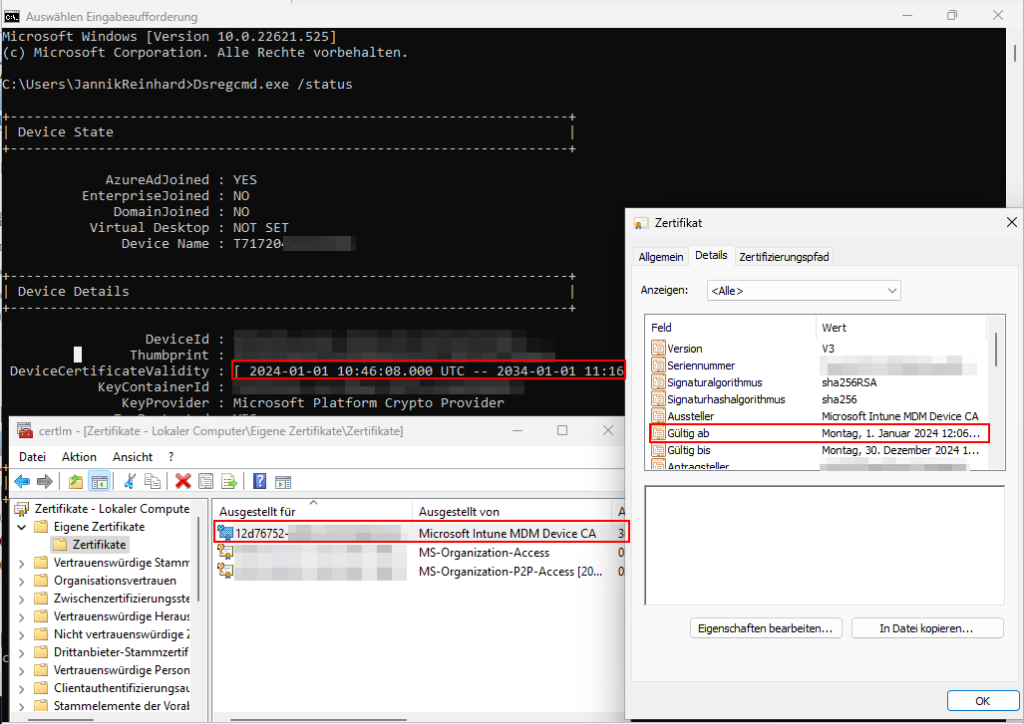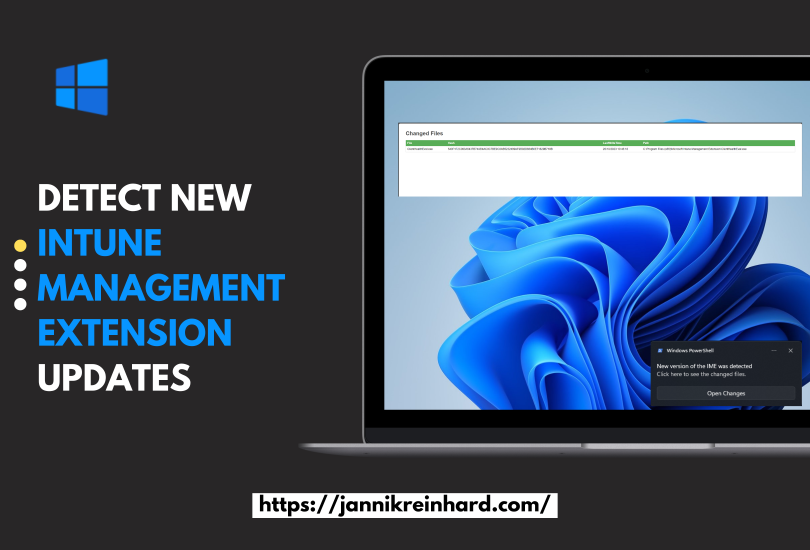This is the second guest post from my partner Recast Software.
Imagine reducing 90% of critical security vulnerabilities with a single change to your IT policy. Removing local admin rights can achieve this. IT departments face a constant influx of tickets and issues to manage. Many of these result from a need to elevate permissions, perhaps to update a piece of software or access a resource. The old way of getting around this issue was to give end users local admin permissions on their device. I know many of you are cringing just reading that—so am I. There are many, many reasons not to give end-users local admin permissions. The risks associated with local admin rights greatly outweigh the benefit of fewer tickets from end-users.