This blog post is my take about how to install Windows Store Application via Intune. this feature makes it much easier to deploy apps via Intune. Intune provides all apps that are available in the winget repository and you can easily select them via a very large software catalog in Intune. This saves the cumbersome packaging of apps. In this blob post we will have an look how you can use this nice feature.

What is winget?
Winget is a command-line package manager for Windows. It allows users to discover, install, upgrade, and remove applications on their Windows devices. winget is designed to be a lightweight and efficient way to manage applications on Windows, and is intended to be used by advanced users and developers.
To install an app using winget, you will need to use the following command:
winget install <app-name>
Replace <app-name> with the name of the app you want to install. For example, to install the app “7-Zip,” you would use the following command:
winget install 7-Zip
winget will search the available repositories for the app you specified, and if it is found, will install it on your system.
How can you install apps via the new Windows Store integration in Intunen
- Open the Intune Console
- Navigate to Apps -> Windows
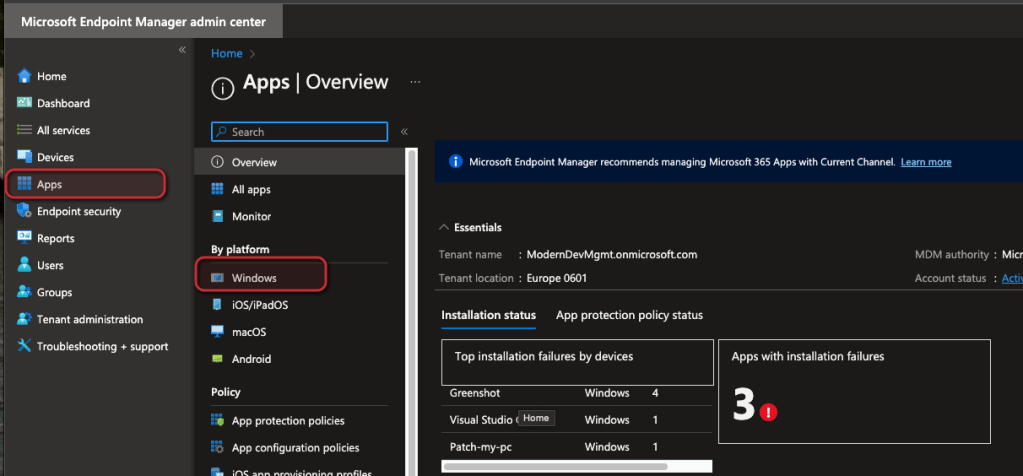
- Select + Add
- Select Microsoft Store app (new) -> Select

- Click Search the Microsoft Store app (new)

- Search for the App you want to install in my case PowerBi
- Click Select

- Adapt the app information (optional you can also add a app icon)
- Click Next

- Create a required or available assignment
- Click Next
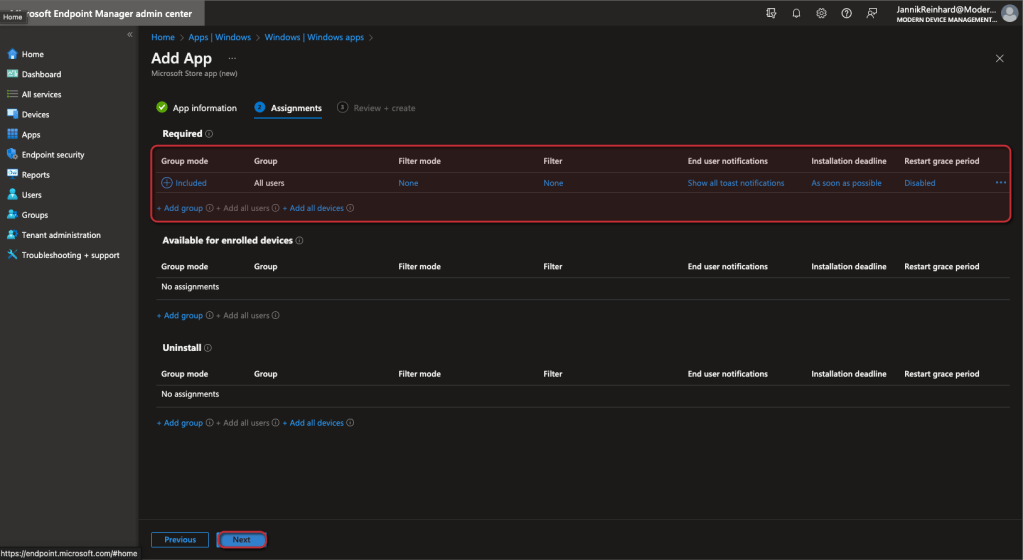
- Click create
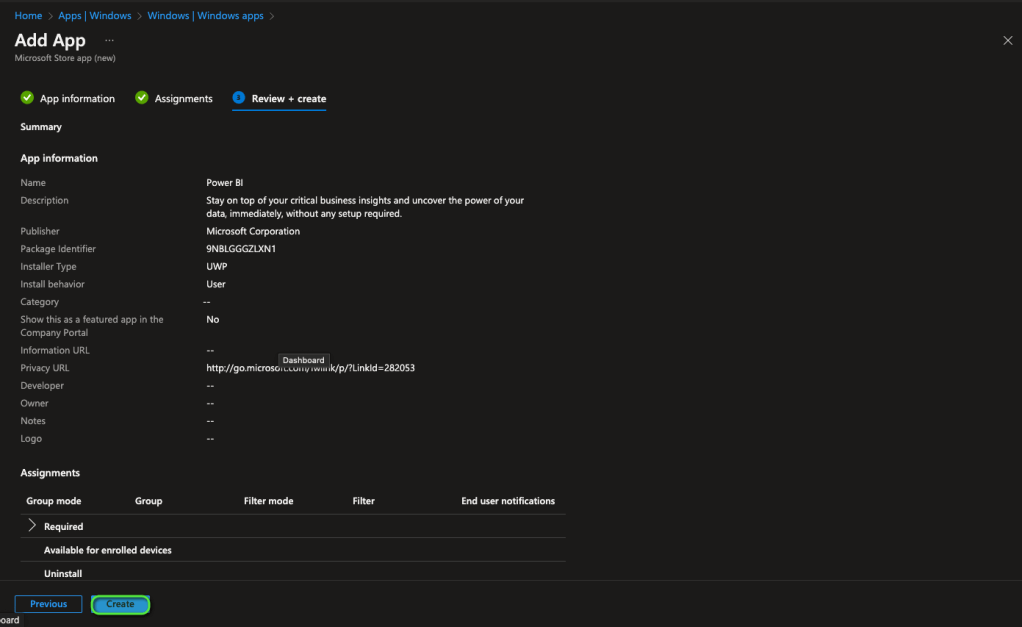


[…] https://jannikreinhard.com/2022/12/11/deploy-windows-store-apps-via-intune/ […]
LikeLike
“Intune provides all apps that are available in the winget repository” no, it doesn’t, Intune provides all apps that are in the modern Microsoft store, this is not the same
LikeLike
[…] Windows Store app […]
LikeLike
[…] Deploy Windows Store Apps via Intune – Modern Device Management (jannikreinhard.com) […]
LikeLike